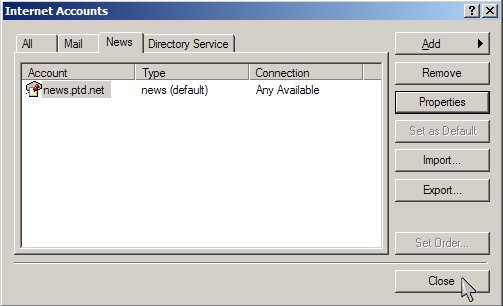1. Open Outlook Express by either selecting the "Outlook Express" icon from the windows "Desktop" or by selecting "Outlook Express" icon from the "Start" menu.
2. In the Outlook Express window, select "Accounts" from the "Tools" menu at the top.
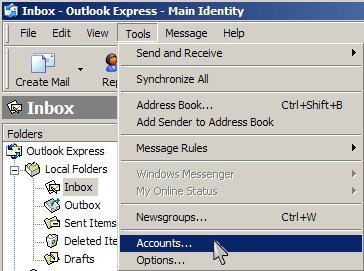
3. The "Internet Accounts" dialog box will now open. To add the PenTeleData Usenet server, click on "Add" and select "News."
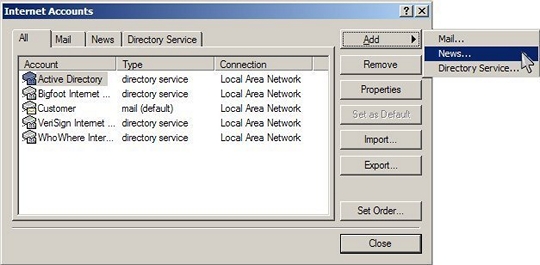
4. "The "Internet Connection Wizard" will now open and ask you for your "Display Name." Enter your name as you would like it to be displayed when you respond or post a Usenet message and press "Next."
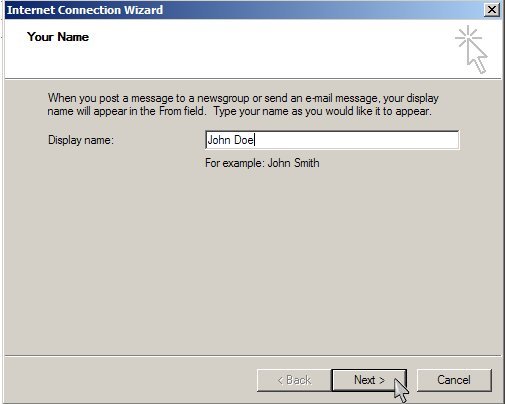
5. In the box labeled "News (NNTP) Server," enter "usenet.ptd.net" in all lower-case letters (without the quotation marks). Place a check in the box below labeled "My news server requires me to log on" and press "Next."
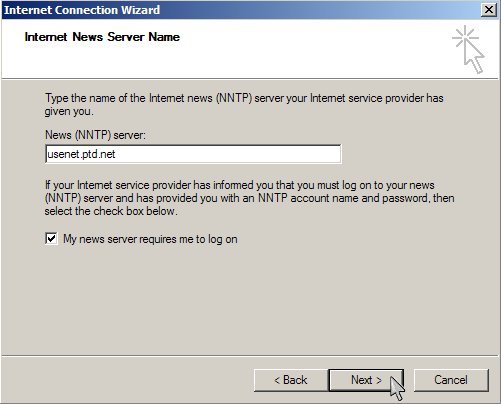
6. In the box labeled "Account Name," enter the username and password for the account you will be using to access the Usenet server.
Standard accounts (Dial-up, cable modem, and DSL) must use their complete PenTeleData email address as their username (i.e. Username: johndoe@ptd.net ) and the corresponding password to login to the PenTeleData Usenet server.
If you have an "Individual Usenet Account" or "Commercial Usenet Account," you must use the Usenet login and password that was assigned to you. Please ensure that you are using your "complete" login including "@ptd.net" (i.e. Username: news00000005@ptd.net ).
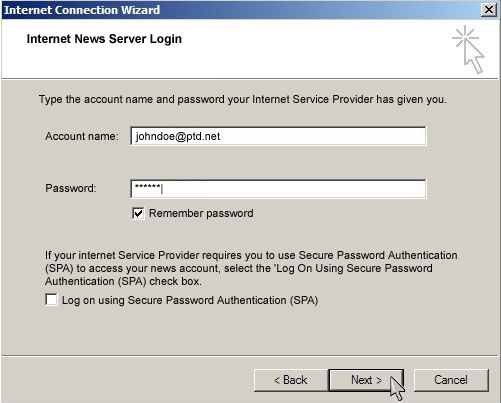
7. The last screen of the "Internet Connection Wizard" will now appear. Simply click on the "Finish" button.

8. Finally, click the "Close" button on the "Internet Accounts" window. Your newsreader has now been set up to access the PenTeleData Usenet server.